Installation Guide for Qubes Release 2
- Hardware Requirements
- Download installer ISO
- Burning the ISO onto a DVD or USB stick
- Upgrading
- Troubleshooting problems with the installer
- Known Issues
- Getting Help
Hardware Requirements
Please see the Hardware Compatibility List page for more information on required and recommended hardware.
Note: We don’t recommend installing Qubes in a virtual machine! It will likely not work. Don’t send emails asking about it. However, you can install it on an external USB hard drive and run from it, at least for testing (normally such disks are orders of magnitude slower than even the slowest internal hard drives).
Download installer ISO
See this page for ISO downloads. Remember, we have absolutely no control over those servers, and so you should be assuming that they might be compromised, or just be serving a compromised ISOs because their operators decided so, for whatever reason. Always verify the digital signature on the downloaded ISO. See this page for more info about how to download and verify our GPG keys, and then verify the downloaded ISO:
gpg -v Qubes-R2-x86_64-DVD.iso.ascBurning the ISO onto a DVD or USB stick
Once you verify this is an authentic ISO, you should burn it on a DVD.
If you prefer to use USB as a source for installation, then you just need to copy the ISO onto the USB device, e.g. using dd:
dd if=Qubes-R2-x86_64-DVD.iso of=/dev/sdXOn windows you can use this tool. Example command would be (as Administrator):
dd if=Qubes-R2-x86_64-DVD.iso of=\\?\Device\Harddisk1\Partition0 bs=1M --size --progressBe sure to use a correct device as the target in the dd command above (instead of sdX or Harddisk1)
Before proceeding with the installation, you are encouraged to first read all the information on this page, especially the Known Issues paragraph.
Then, when finally ready, boot your system from the installer DVD and follow the instructions on screen. The installer is very simple and asks very few questions – it’s actually easier to install Qubes right now than most other Linux distributions!
The installer loads Xen right at the beginning, so chances are high that if you can see the installer’s graphical screen, Qubes will work on your system :)
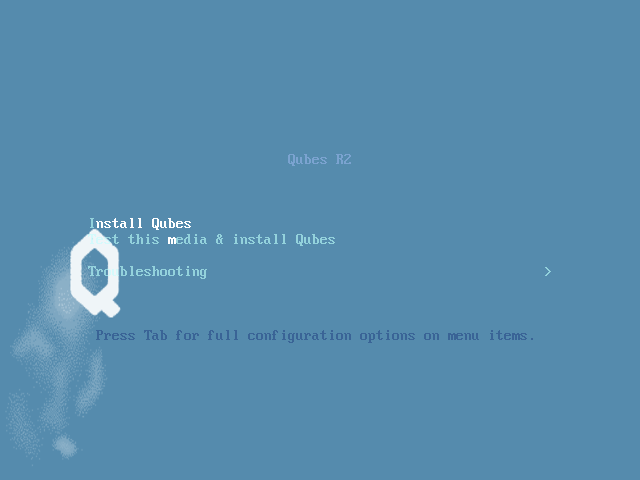
Upgrading
Upgrading from Qubes R2 rc1 should be a simple matter of installing updates for dom0 and VMs.
Users of R2 beta 3 should follow instructions on how to upgrade to Qubes R2 rc1 here.
Troubleshooting problems with the installer
If the installer fails for some reason, typically because of the graphics card not being correctly supported, it is possible to try booting the installer with a different kernel – to do that, choose Troubleshooting menu in the Installer Welcome screen, and later choose an option to proceed with one of the kernels provided:
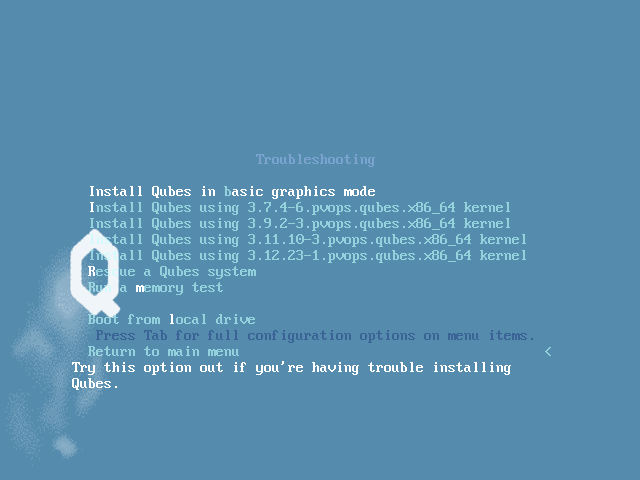
The installer ships with 4 different kernels (3.12, 3.11, 3.9 and 3.7) and all those kernel will be installed (regardless of which is selected to run the installer) so it is later always possible to boot the Qubes OS using any of those kernels.
Known Issues
-
On some graphics cards the Xfce4 Window Manager (one of the two supported Dom0 Windows Managers in Qubes R2, the other being KDE) might behave “strangely”, e.g. decorations might not be drawn sometimes. Also the accompanying lightdm login manager might incorrectly display the wallpaper. If you’re facing those problems, it’s advisable to use the KDE Window Manager and kdm instead of Xfce4 and lightdm (this is default if one chooses the KDE only installation option in the installer).
-
Some icons in the Qubes Manager application might not be drawn correctly when using the Xfce4 environment in Dom0. If this bothers you, please use the KDE environment instead.
-
If your GPU is not correctly supported by the Dom0 kernel (e.g. the 3D desktop effects do not run smoothly) then you might experience “heaviness” with Windows 7-based AppVMs. In that case, please solve the problem with your GPU support in Dom0 in the first place (by using a different kernel), or install Qubes OS on a different system.
-
Under some circumstances, Qubes backup can create broken backup, without any visible message (#902). It is advisable to verify a backup to spot the problem. If you encounter this problem, backup VM directory manually.
-
System shutdown sometimes is very slow (#903). To mitigate the problem, shutdown all the VMs first.
-
For other known issues take a look at our trac tickets
It is advised to install updates just after system installation to apply bug fixes for (some of) the above problems.
Getting Help
-
User manuals are here. (Strongly recommended!)
-
Developers documentation (normally not needed by users) is here
- If you don’t find answer in the sources given above, write to the qubes-users mailing list (you don’t need to be subscribed to the list, just send email to the address given below):
- https://groups.google.com/group/qubes-users
qubes-users@googlegroups.com
- Please do not write email to individual developers (Marek, Joanna, etc) asking questions about installation or other problems. Please send all such questions to the mailing list.